Inventory
Almost all product-based businesses need reliable and simple inventory management software. Introducing an easy way for companies and small businesses to keep track of their inventory.
Inventory app allows you to do advanced inventory management to track your company's stock easily. You can take control of your inventory with features such as items, item groups, transfer orders, and adjustments. It also has many other dynamic features and tools to help with inventory control and management.
Inventory app is one of the most needed applications for managing all products, from raw materials to finished products and running warehouse processes. With this app, you can easily monitor the stock status, run your supply chains smoothly, and thus significantly reduce the risks such as excess stock or shortage.
Additionally, get a complete overview of your warehouses through the reports and history.
Dashboard
The dashboard gives insight into your stocks, sales, and purchases of inventory-tracked items.
Dashboard
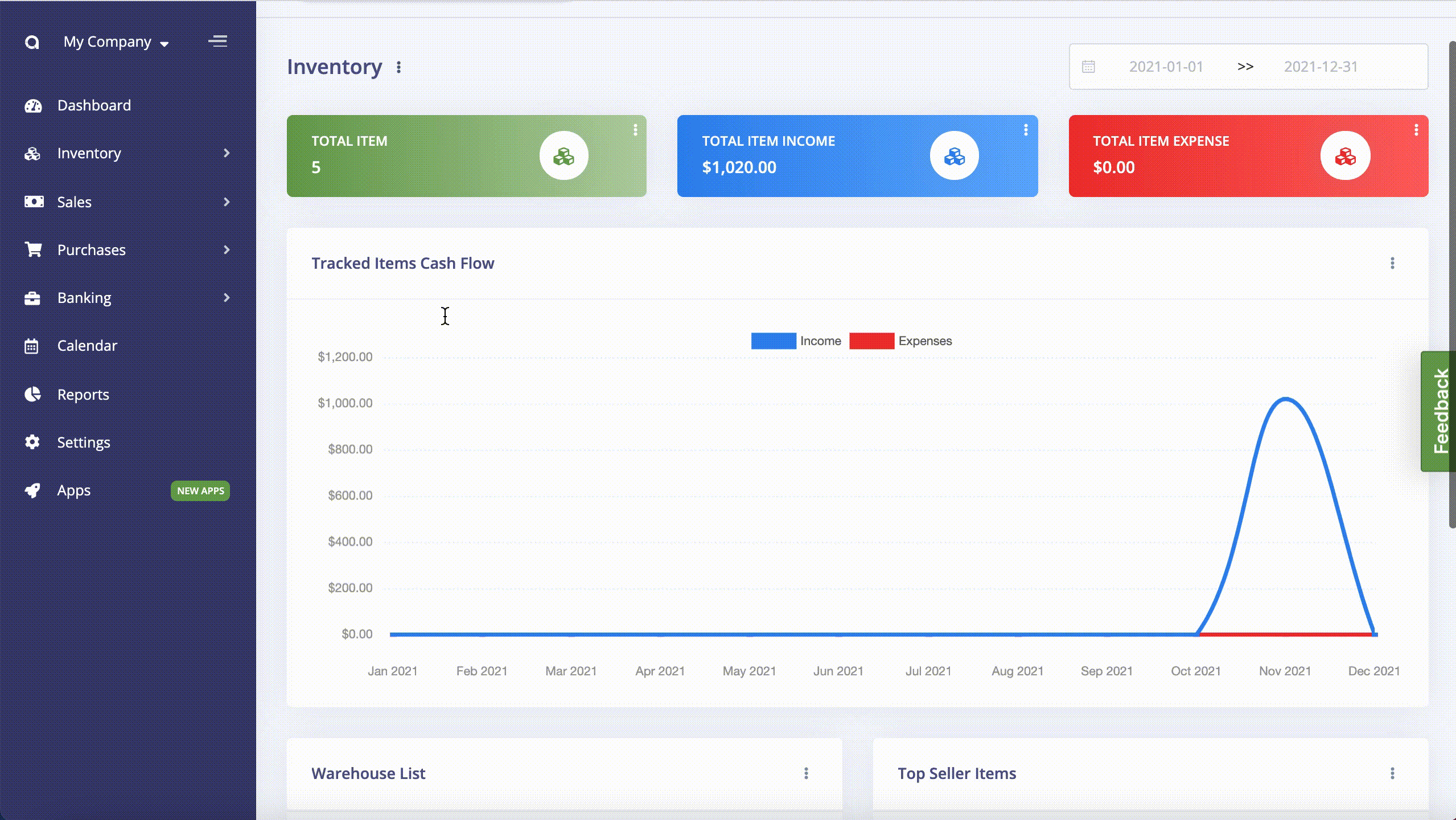
Items
Items are products and services, which are listed within business transactions.
In this section, you can add a single item that is non-inventory or inventory tracked. You can add an item’s picture, it will help to remind what the product is. Also, adding a category makes it easier to analyze your reports. While creating a transaction, related fields fill default. As you wish, you can edit related fields such as price or tax, you can edit them manually.
If you have myriad items, don’t panic. You can import your ready-to-use lists or export your items lists, instantly.
The following fields are displayed:
Picture: Item's picture.
Name: The name of product/service.
Category: Category of item, if applicable.
Sale Price: This price will be populated in invoices.
Purchase Price: This price will be populated in bills.
Enabled: Disabled items won't be listed when creating invoices/bills.
Actions: You can use this button to edit, duplicate, and delete the item.
Unit: A standard measure of a quantity.
If you click the Track Inventory checkbox while creating an item, the stock management feature will be activated for the item, then you can fill in the stock/warehouses detail. Returnable Item select box right under the Track Inventory option.
Opening Stock identifies the number of stock when the item is created. If you change the opening stock, the total current stock will be calculated according to the recorded transactions.
Reorder Level provides you to track which items are near to out of stock. You will notify if the item stock drops below the specified amount.
Add New Item
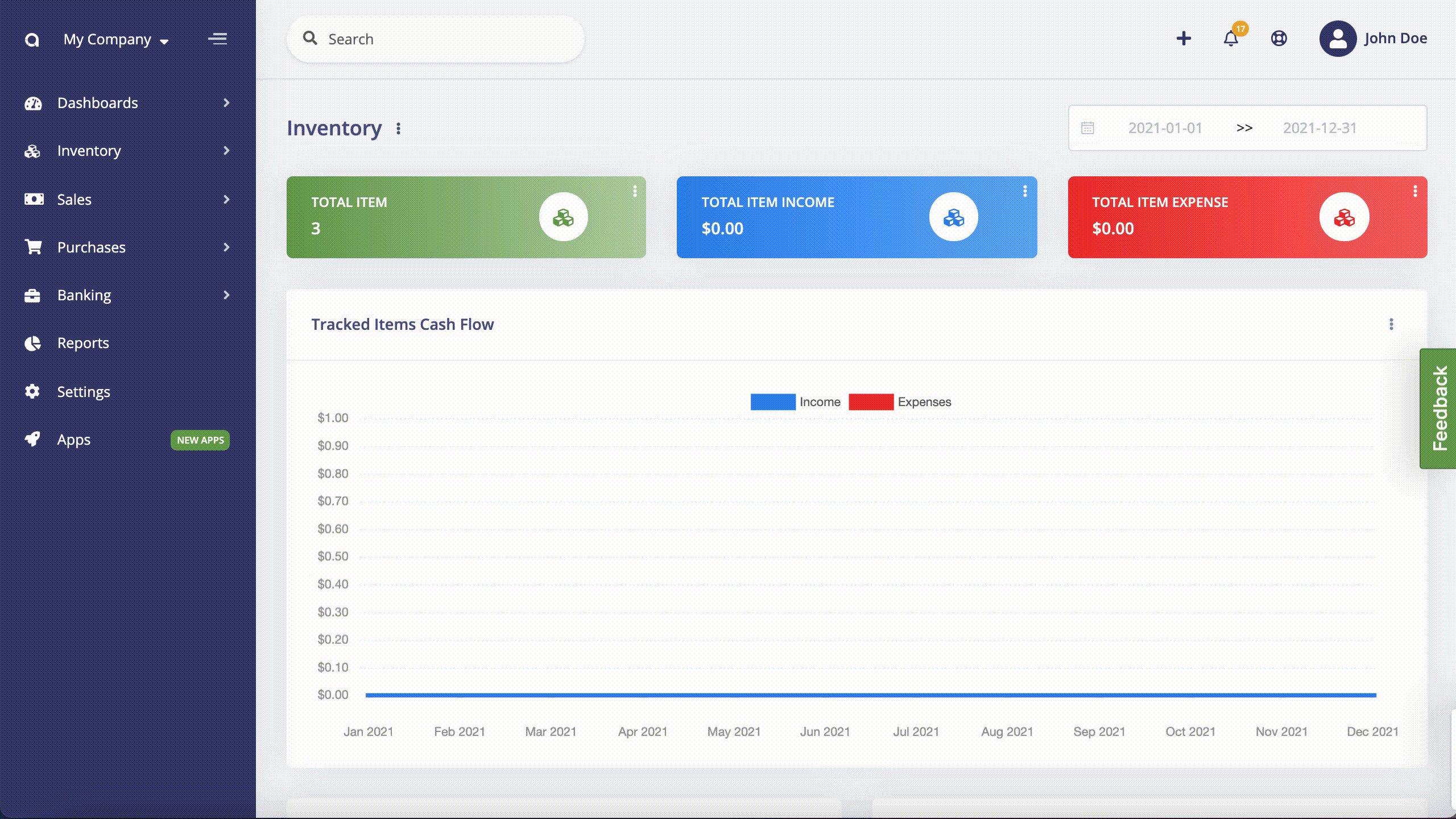
Thanks to Item Show page, you can get the complete overview of your company's item which includes item information, stocks, income, expense summaries.
Item Show Page
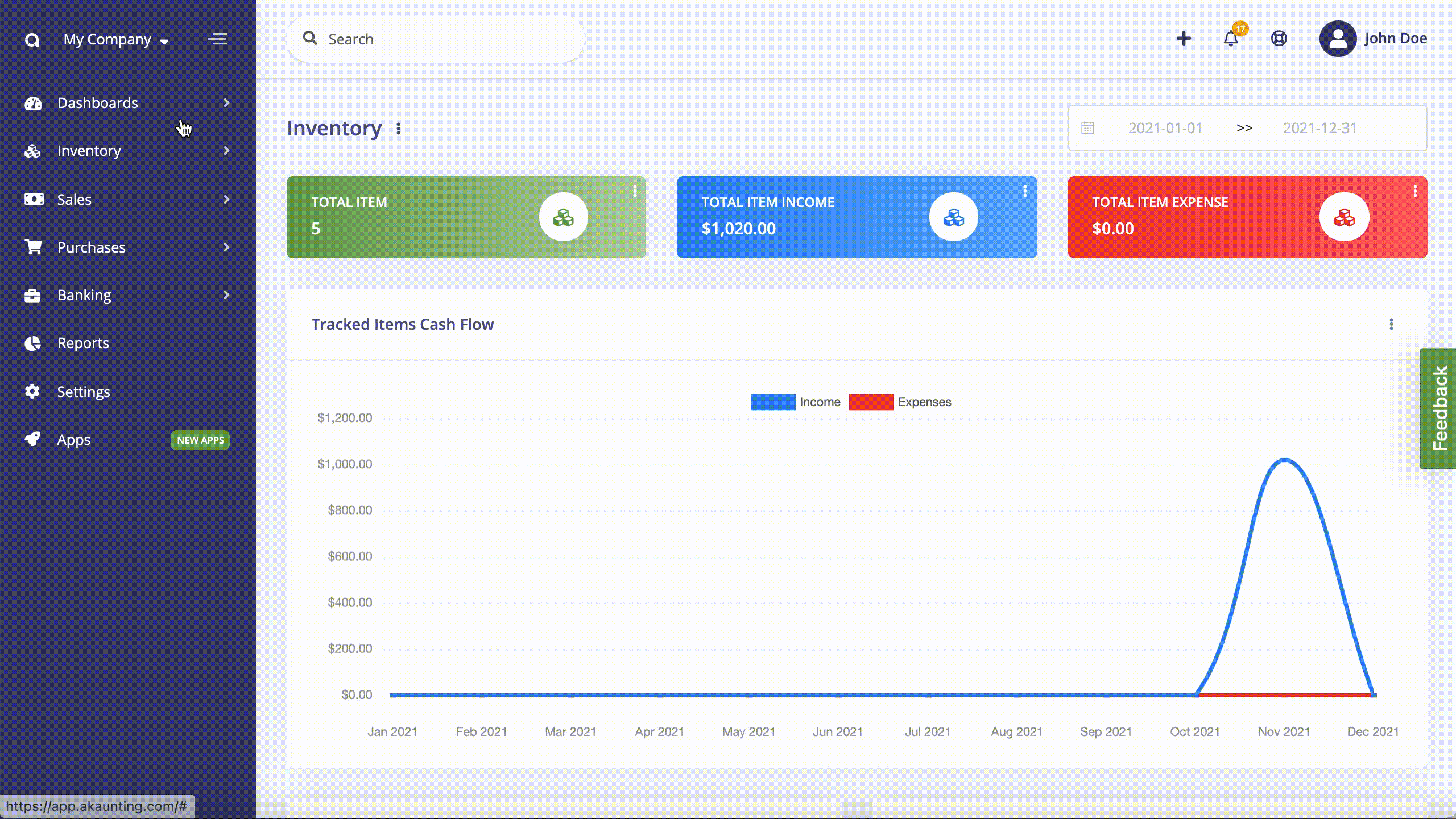
Groups
In the Groups section, you can manage your items that can be considered under the same group. You can select variants, add new items and manage their details from groups.
For example, if you have a fashion business, you may have groups like T-shirts, Jeans, Jackets, and so on. You can group them under this section and add variants such as like size, color and etc. To be able to add a variant, you need to add a variant first under the variants section. Also with the reorder field, you’ll be notified when your stock is under the specified amount. To add an item group, firstly you need to add variants.
Add New Group
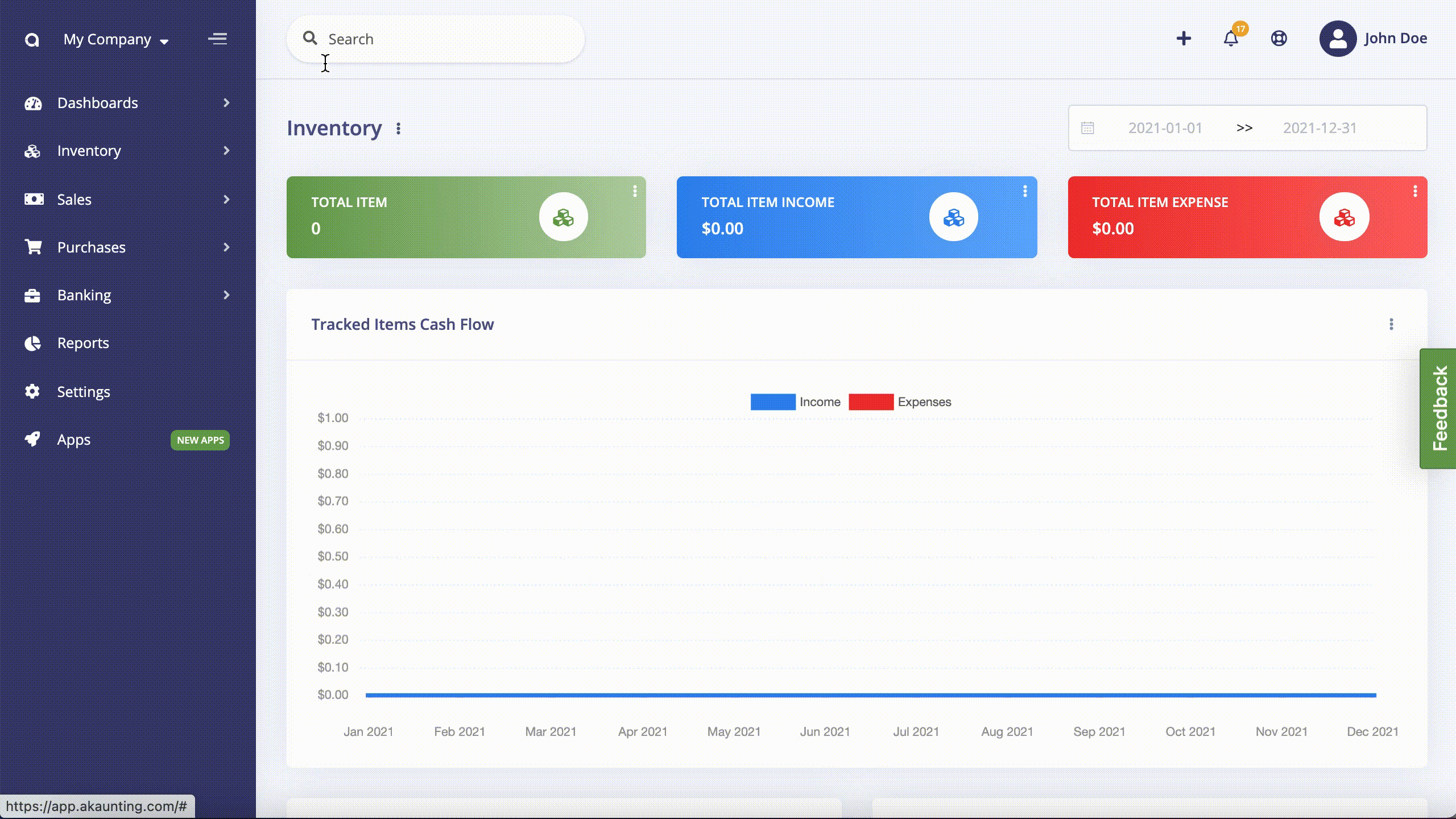
Variants
In the Variants section, you can add and manage variants that describe your items better. You can create a group of items that have the same variants such as color, size, etc.
Add New Variant
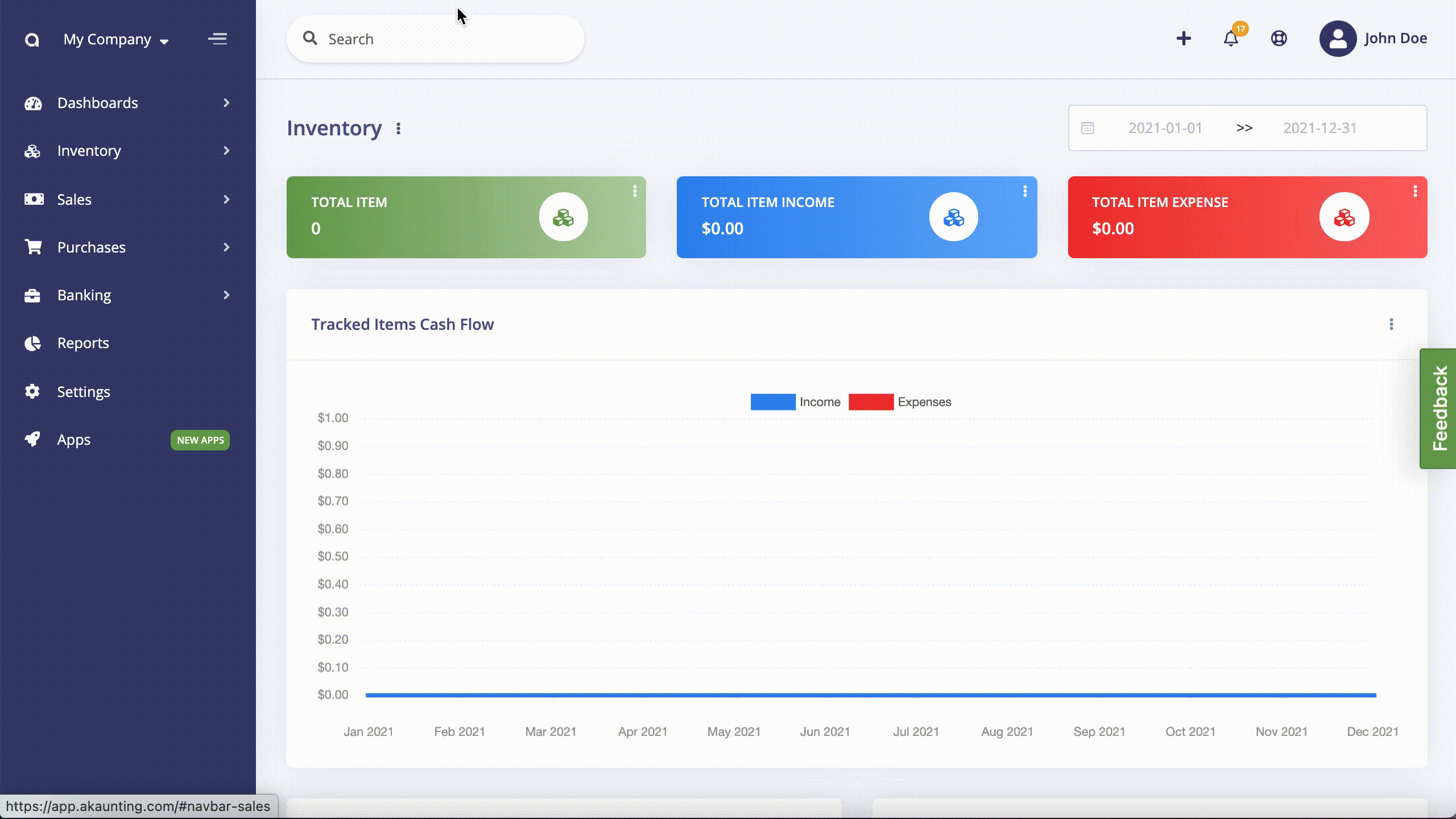
Transfer Orders
Transfer Order allows you to keep track of item movement from one warehouse to another.
To create a Transfer Order your company need to have at least two warehouses.
When you create a Transfer Order, its status will be draft then you should have to update the status by following steps Ready to Transfer > In Transfer > In Transfer. When you mark the status as Transferred, the stock will be updated in both 2 warehouses.
New Transfer Order
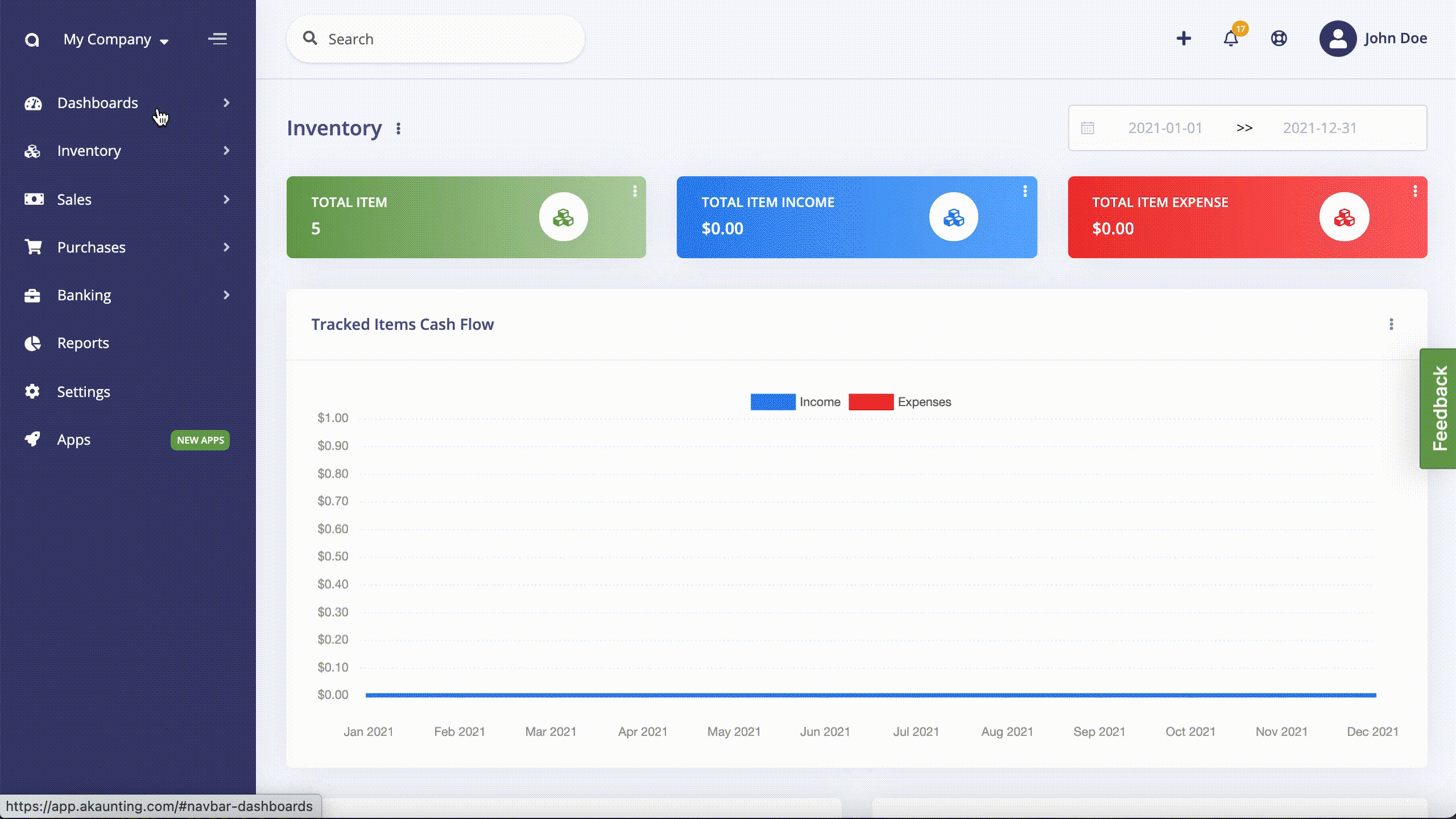
Adjustments
Inventory adjustment provides you to record missing items. Because of some reasons such as damaged items and stolen items etc., your company's real stocks and recorded stocks may not be equal.
New Adjustment
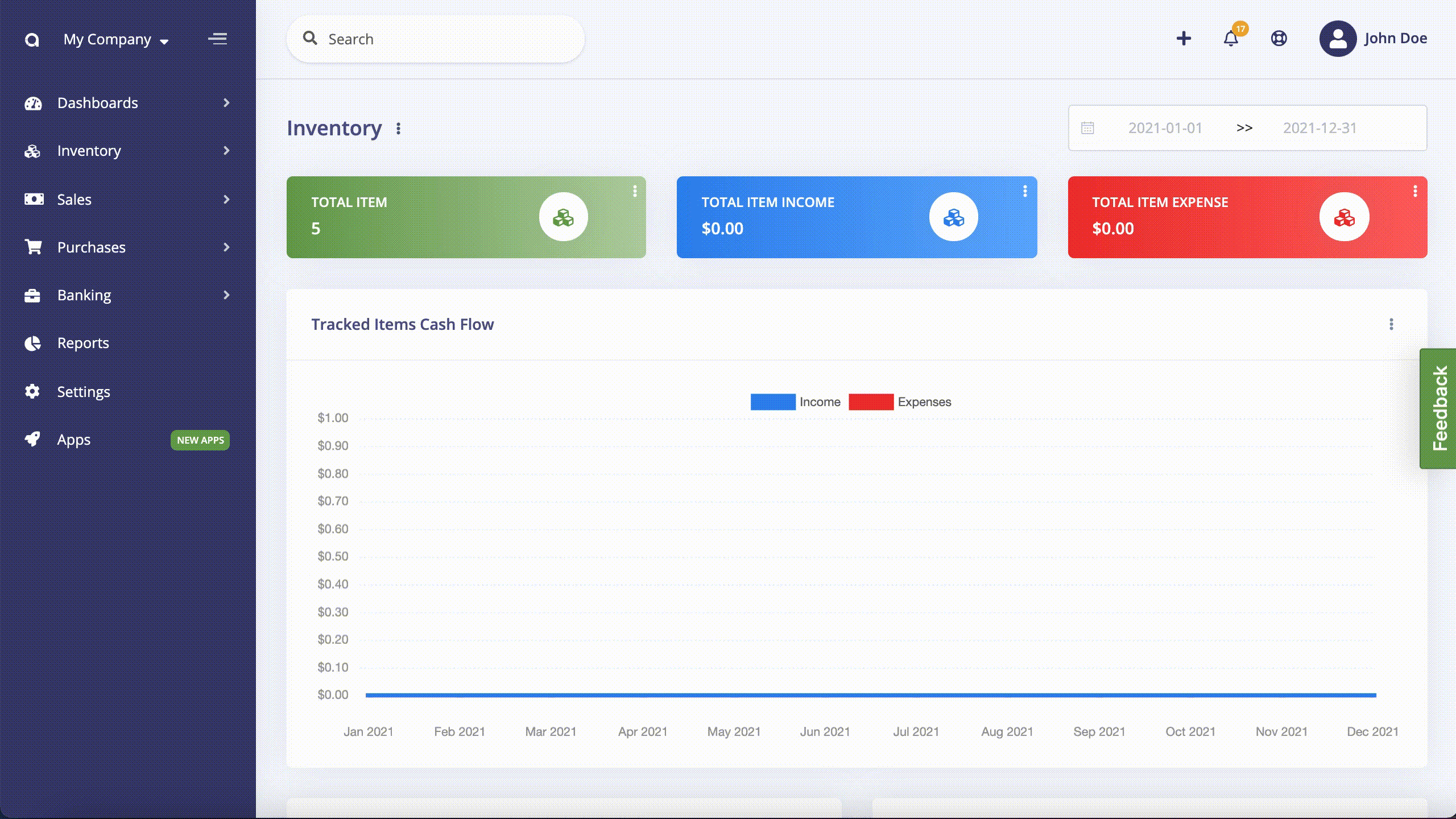
Warehouses
The inventory app provides you warehouse management feature, as well. In this section, you can add and manage multi warehouses through detailed reports and dashboards. You can also track stock control of all your items by warehouses. Warehouse Overview and History give you insight into warehouse operations.
Add New Warehouse
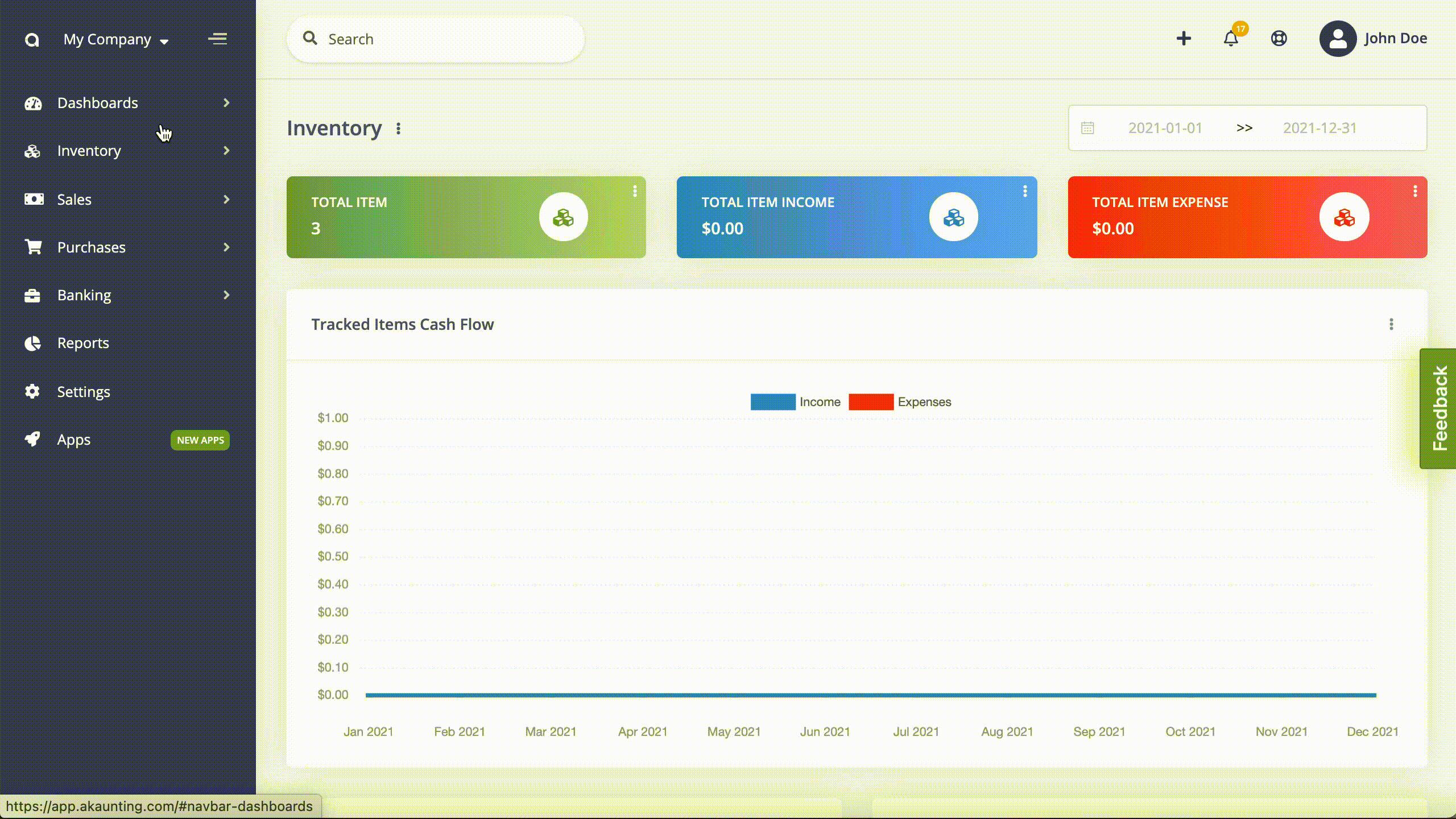
Warehouse Show Page
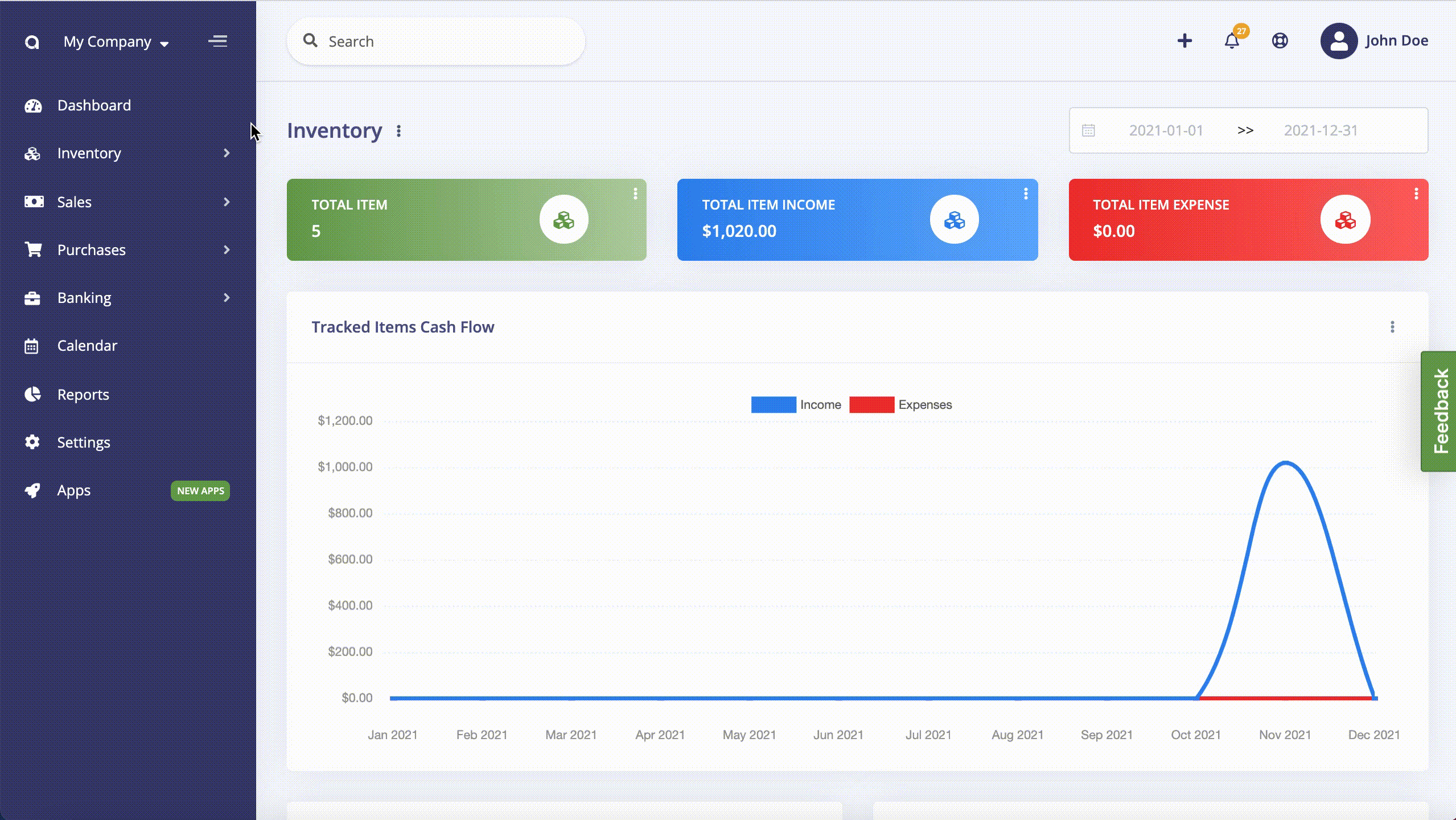
Histories
In the Histories section, you can see your item history, which warehouse they are coming from, and their quantity. All transactions are displayed on this page, which tracks the inventory such as Bills, Invoices, Created Items, Adjustment, and Transfer Order.
Settings
You can adjust the default warehouse and unit. If the Negative Stock option is disabled, you can not create a transaction if there is not enough stock.
If Reorder Level Notification is enabled, you will notify by email and notification when the stock drops under the specified amount.
You can customize transfer orders and adjustment numbers.
